Setting up an IKEv2 VPN connection on MacOS
Instructions for setting up an IKEv2 VPN connection on macOS
To set up a VPN connection using "IKEv2" technology, you must first download the configuration file from billing.
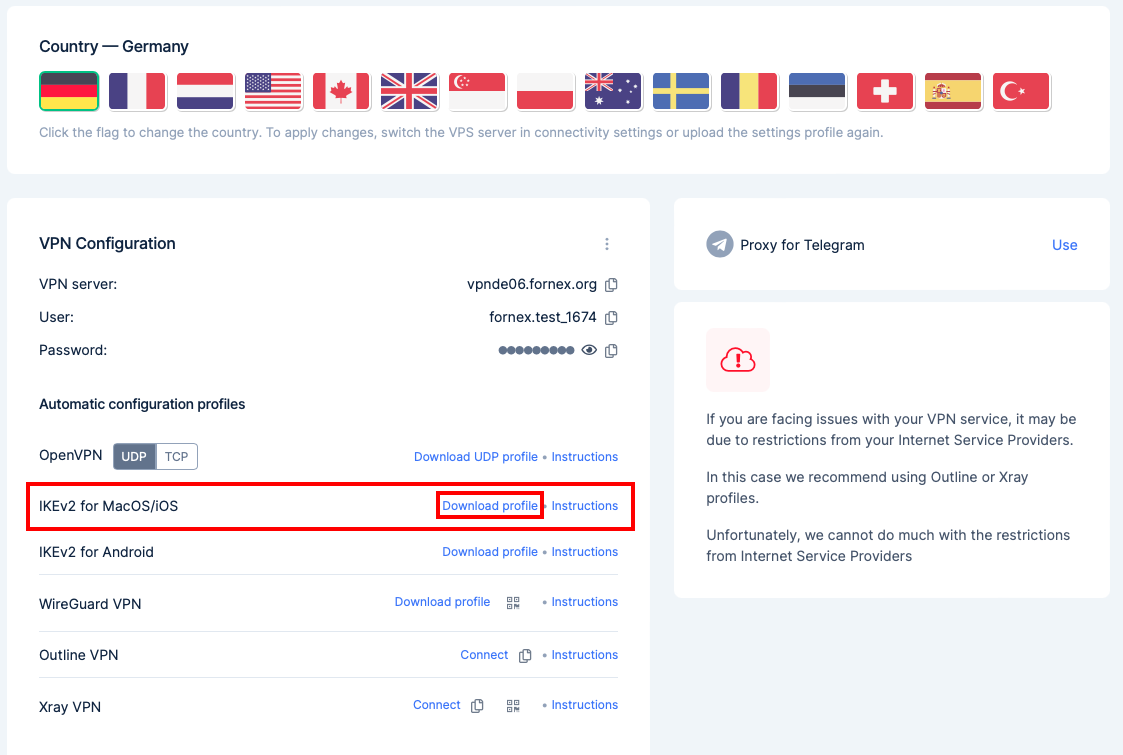
Next, go to downloads and find the downloaded configuration file, open it to install the profile.
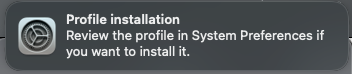
Next, go to "System Preferences → Profiles".
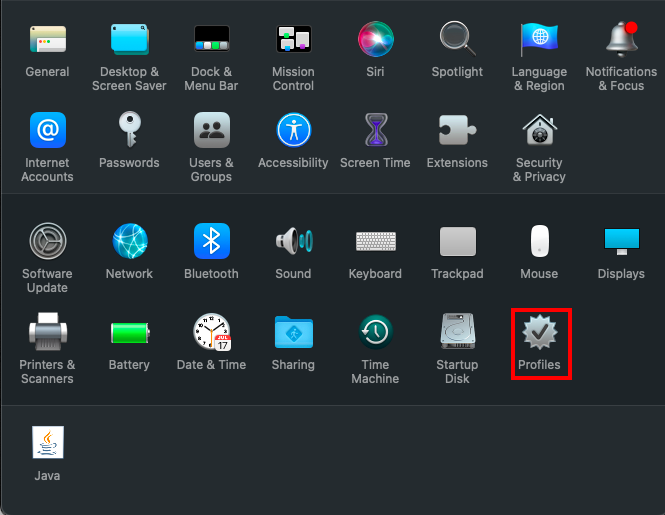
Clicking the "Install" button.
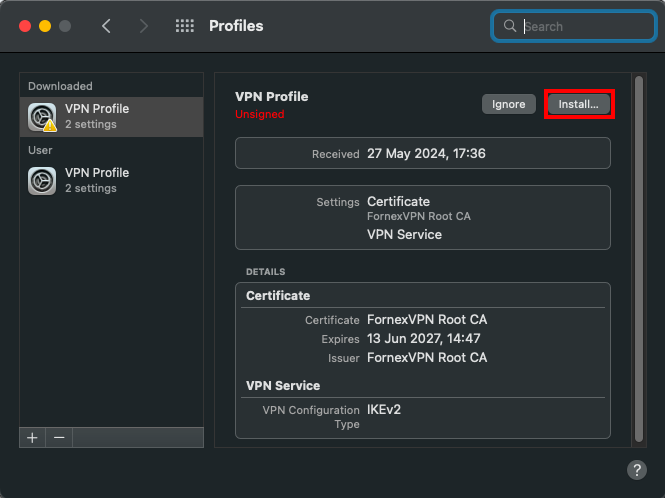
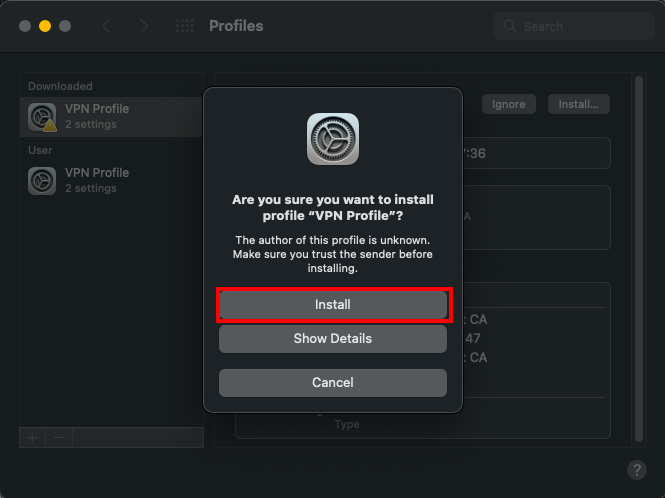
Once the password is entered, the VPN Profile with the required settings will be installed.
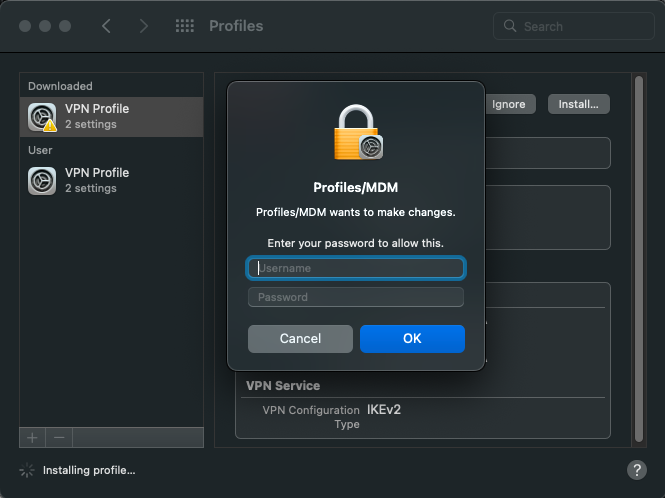
You can manage your VPN connection in your network settings.
To enable automatic connection to your VPN, uncheck "Connect on demand" and click "Apply".
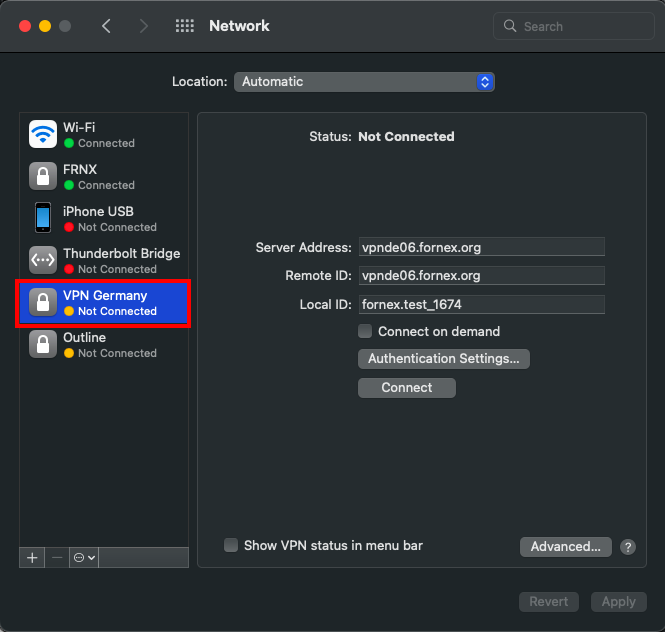
Click the "Connect" button to connect to the VPN.
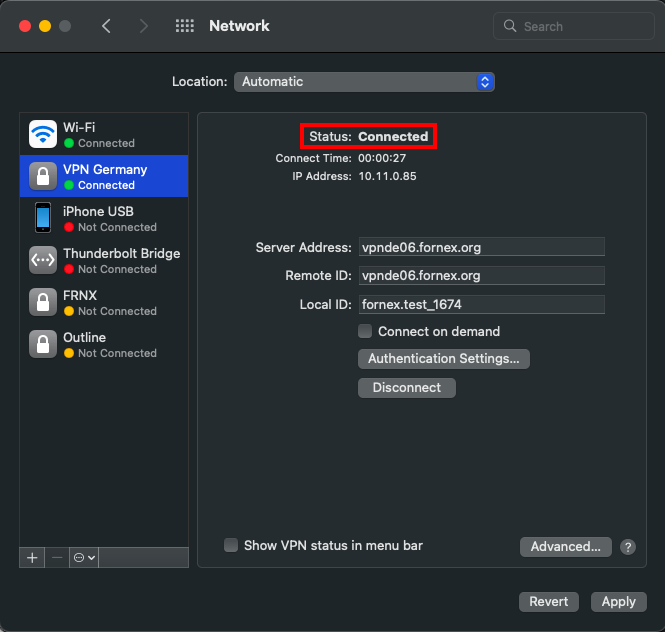
This completes the configuration.
After connecting to the VPN, you can check the IP on the 2IP service.
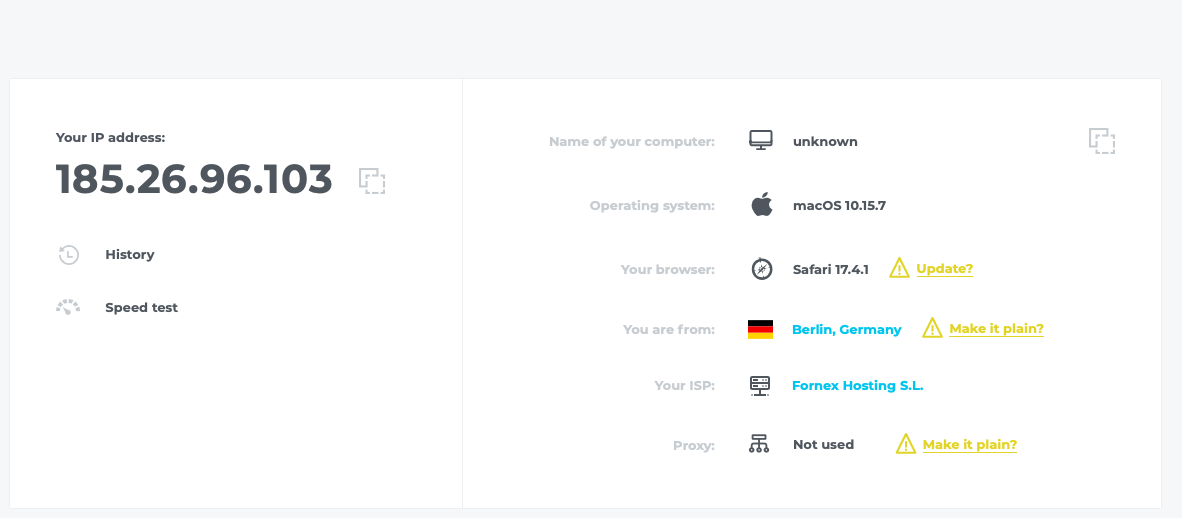
"Attention"
When using ikev2 connection, only one active connection is possible.
"Help"
If you have difficulties with the configuration or have additional questions, you can always contact our support team via ticket system.