Configuring Nekoray VPN on Windows
Instructions for setting up Nekoray VPN on Windows
To connect to the VPN service on a Windows device, download the Nekoray or at link program.
Select the VPN connection country in personal cabinet.

Next, copy the special link with the configuration file on your device.
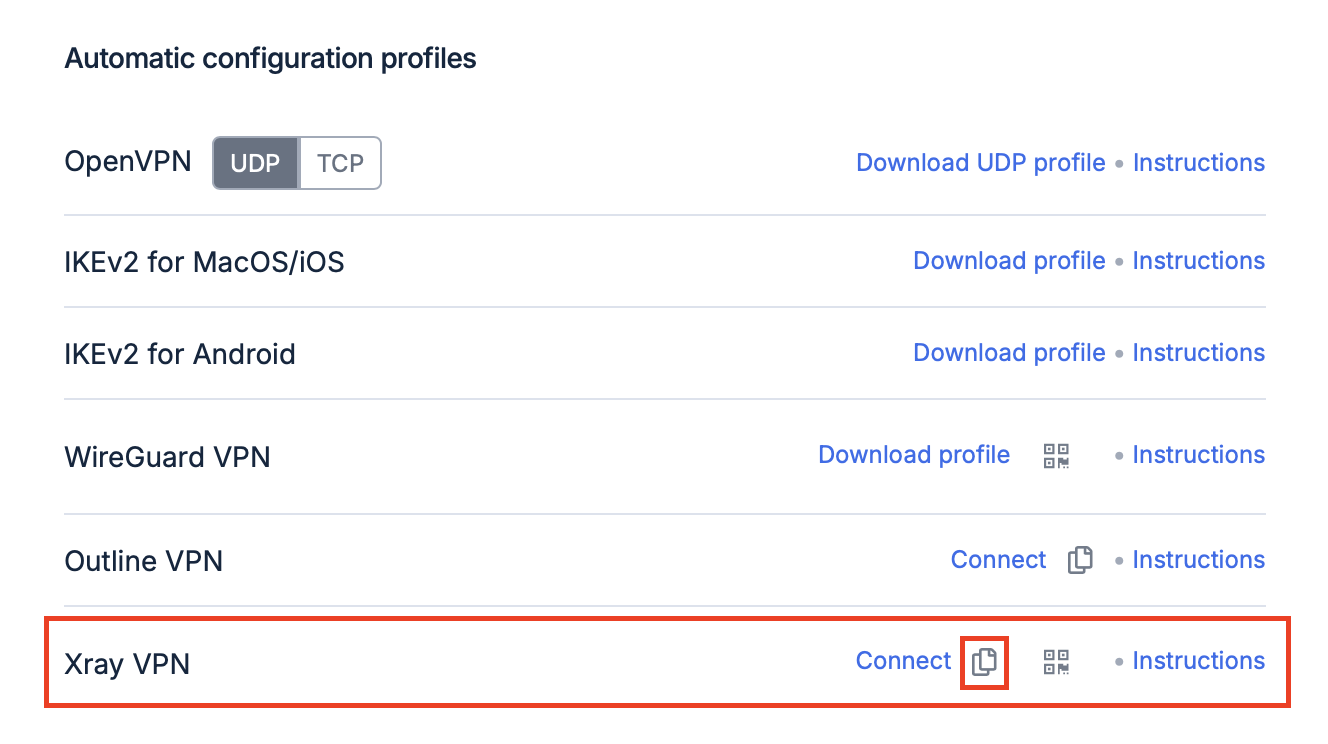
Open the downloaded archive.
Move the Nekoray folder to any convenient location, such as your desktop.
Open the newly moved folder and run the Nekoray.exe file.
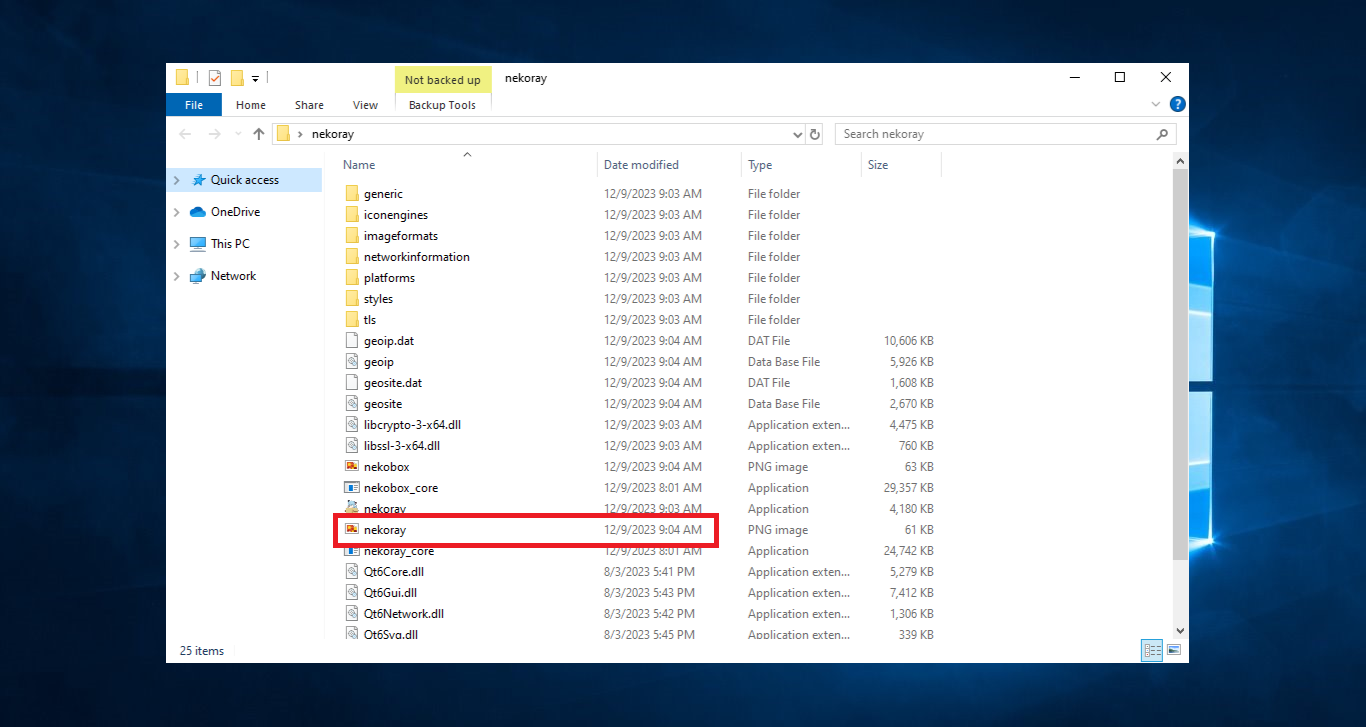
In the start window, select Xray.
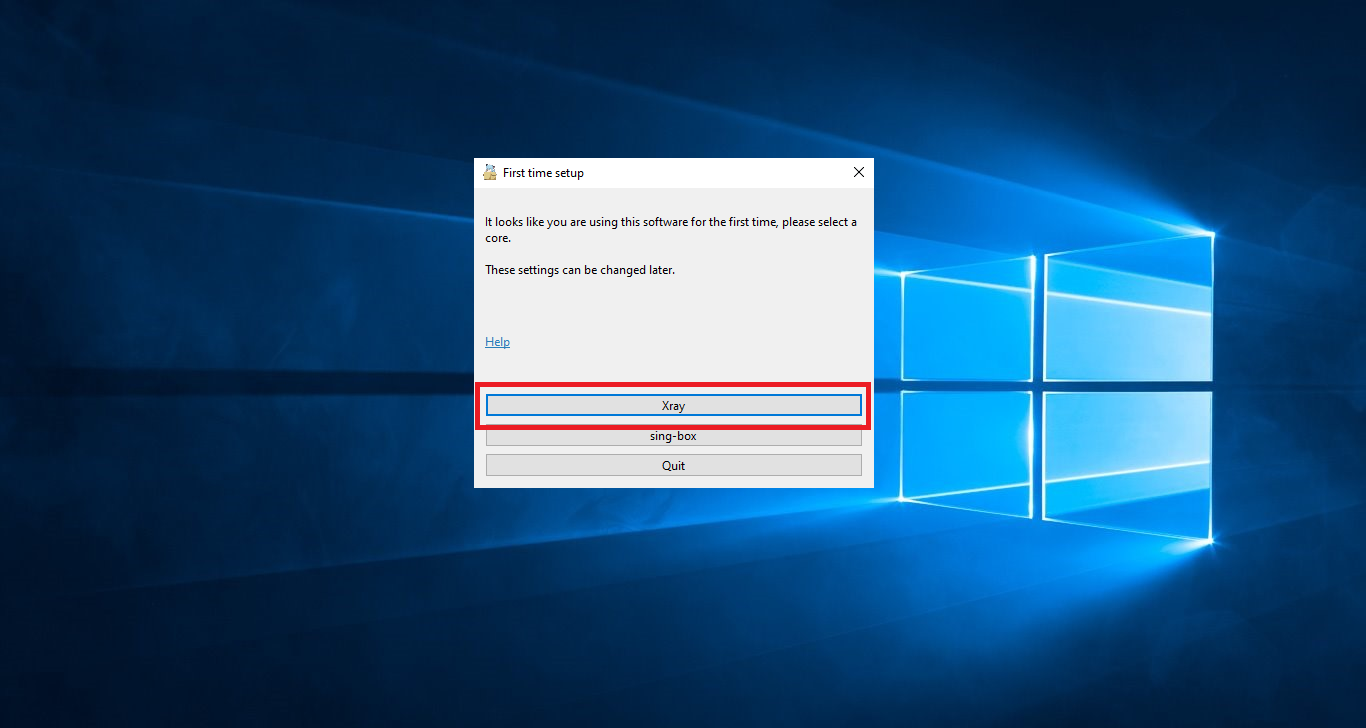
Next, click the Server -> Add profile to clipboard button.
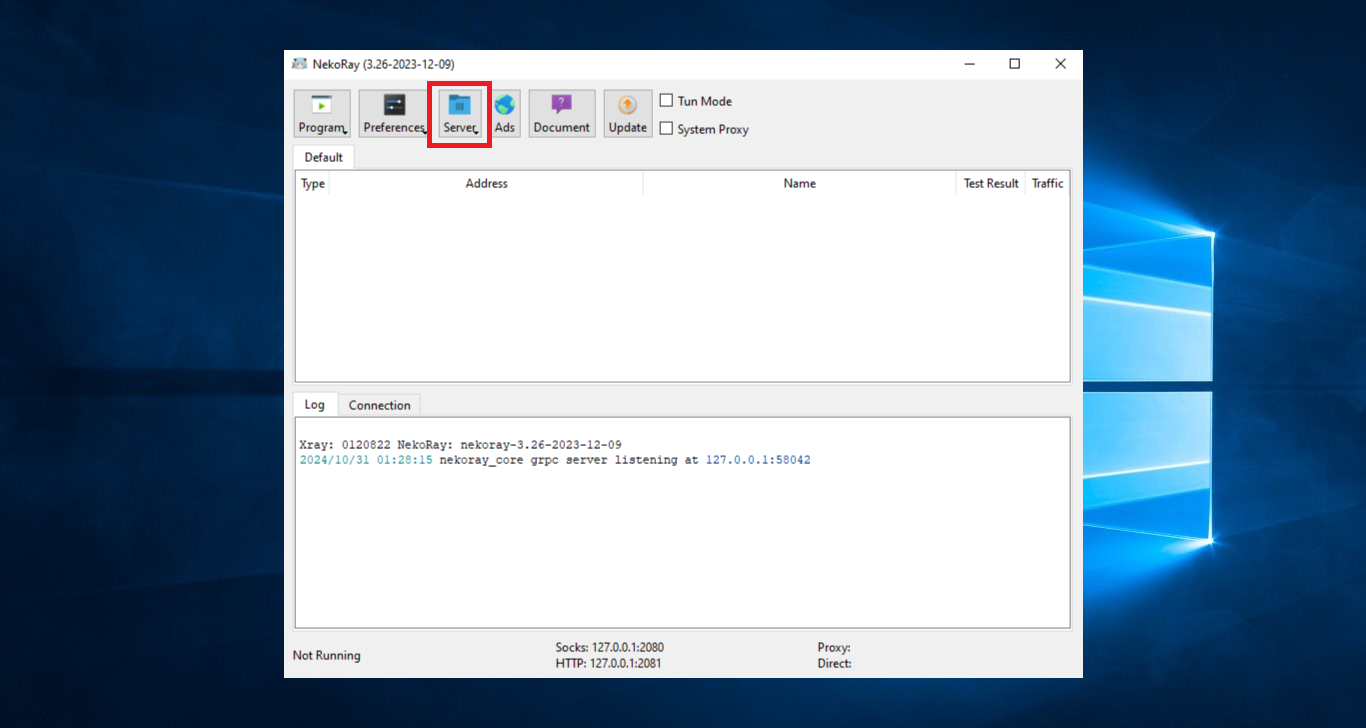
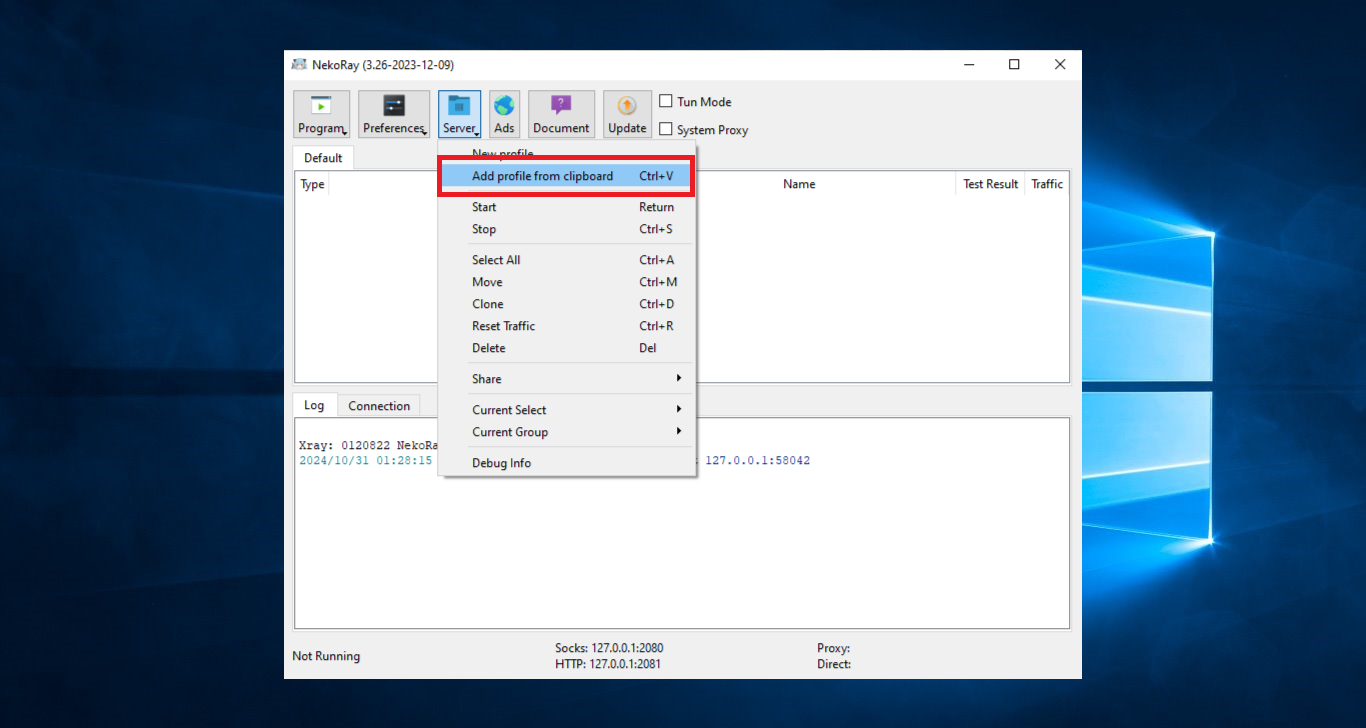
The configuration file will then be added to Nekoray.
Right-click on the added profile and click Start.
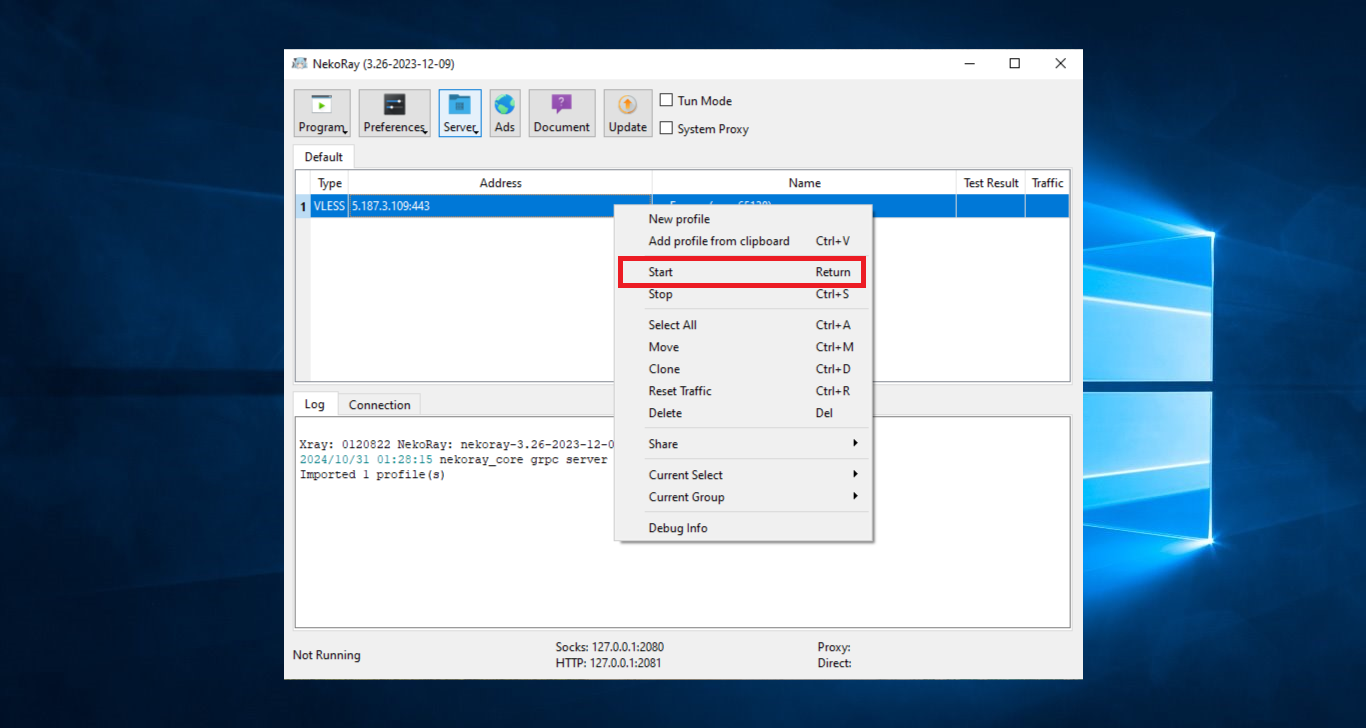
To activate the connection, check the System Proxy checkbox.
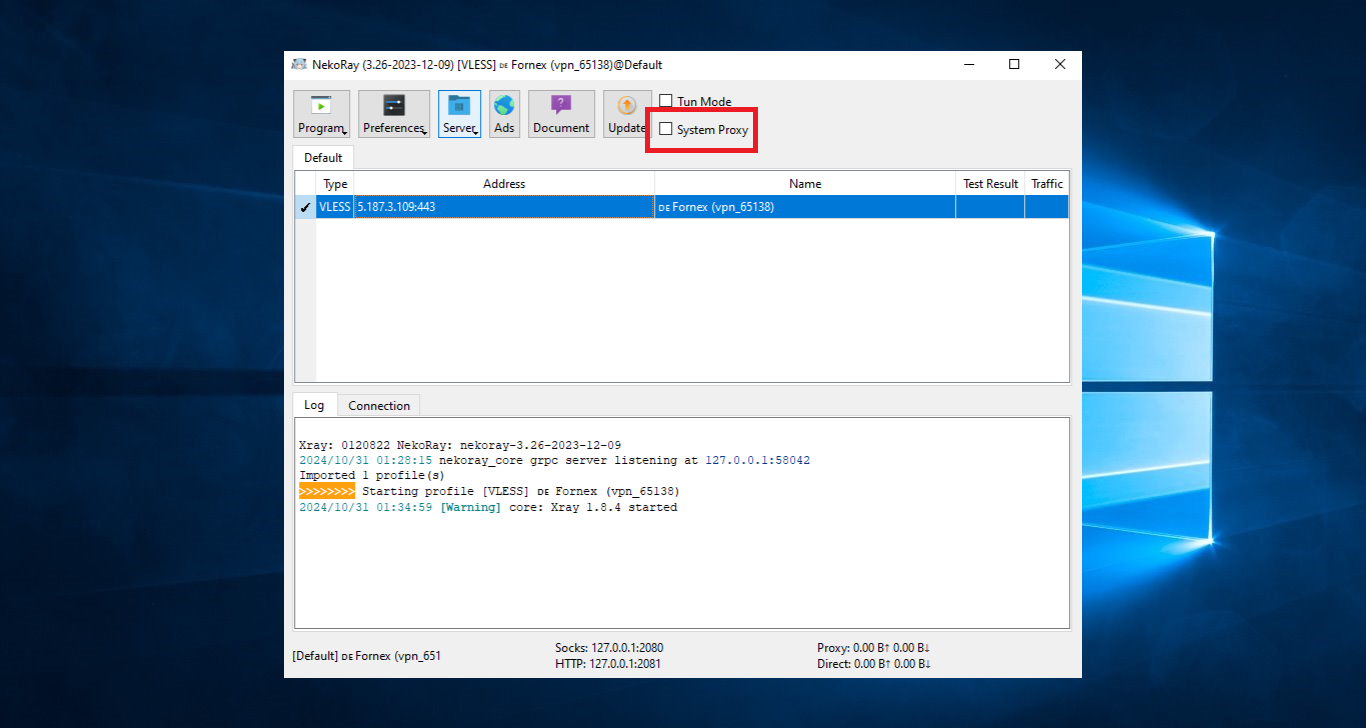
Next, you need to allow the application to make changes.
The setup is now complete.
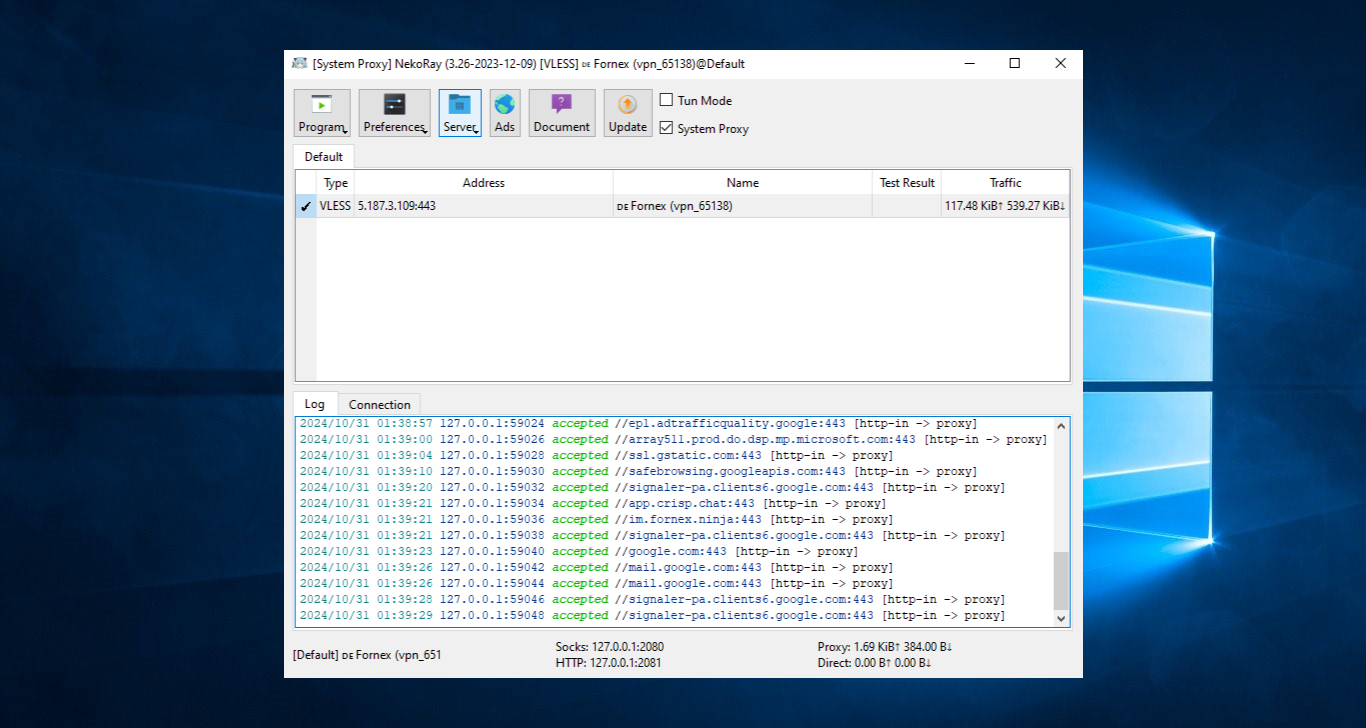
After connecting to the VPN, you can check the IP on the 2IP service.
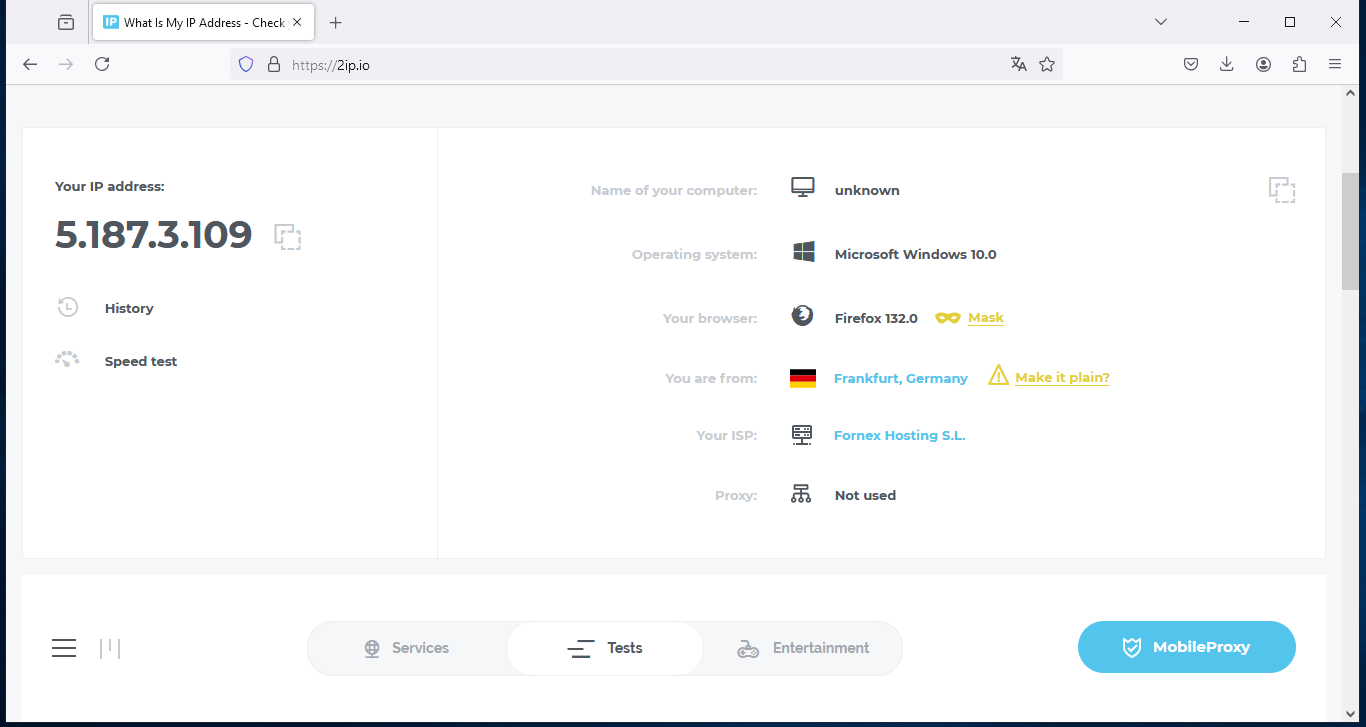
"Help"
If you have any questions or problems connecting, please contact us for help via ticket system.